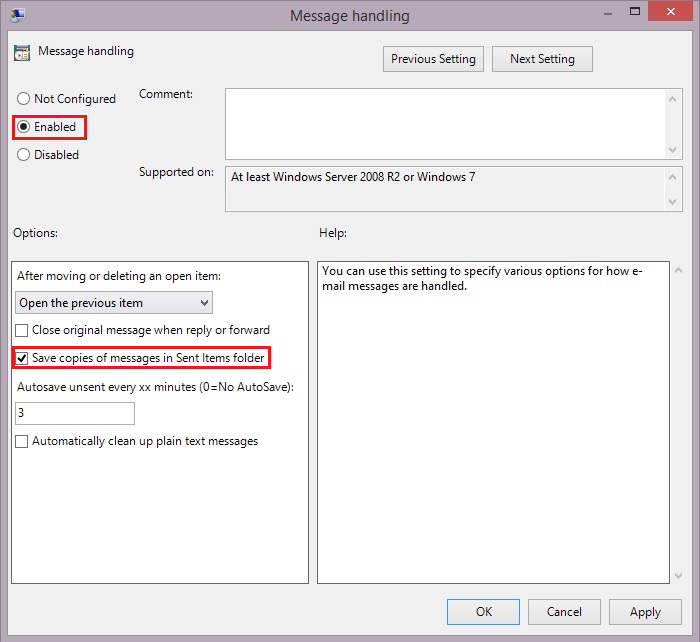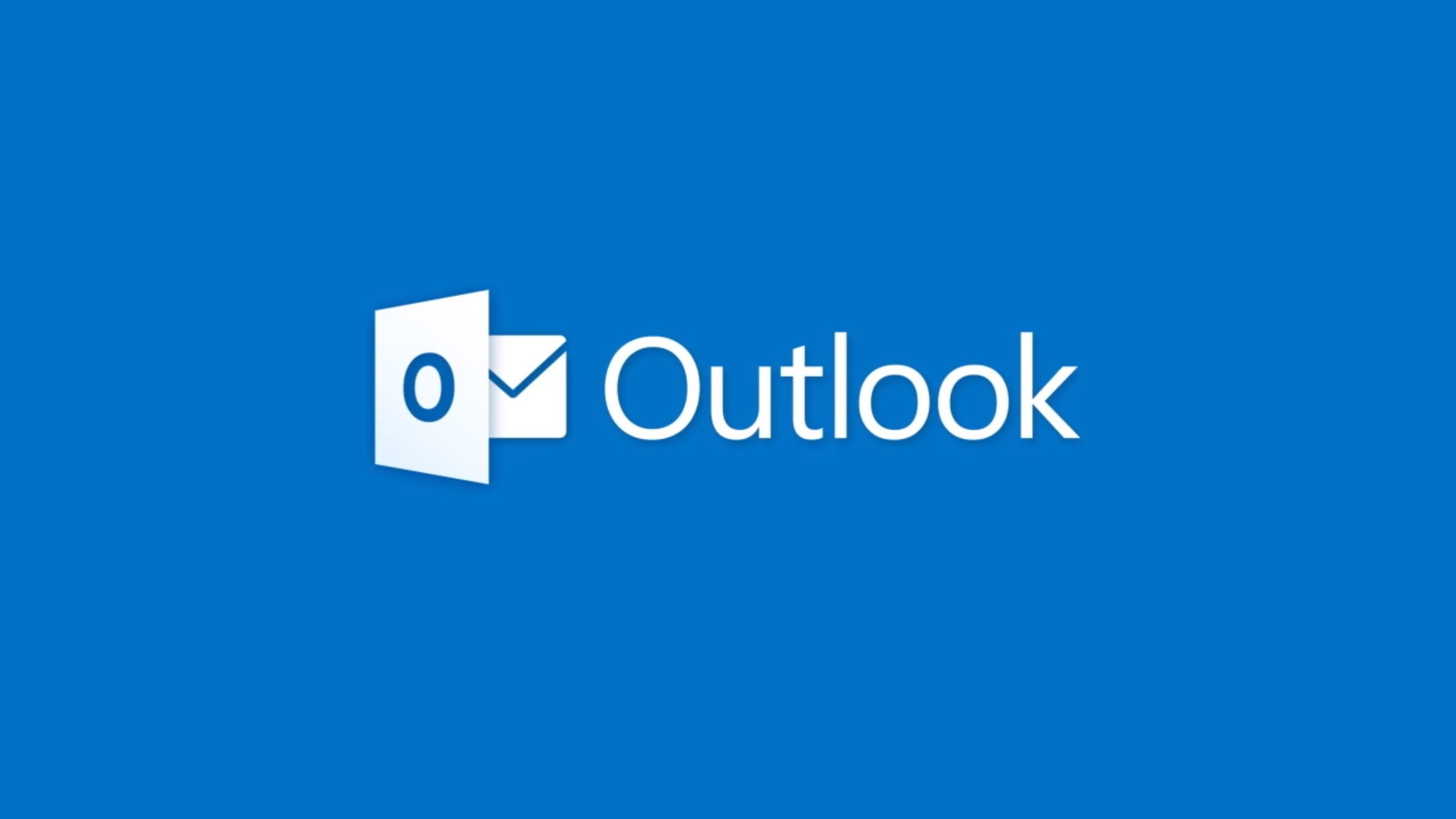How to Fix Sent items not showing in Outlook problem?
Sent Items not Showing in Outlook ? Why Sent Items not Showing in Outlook?
One of the most widely used email applications across the globe is Outlook. When you send emails or attachments to anyone in Outlook, by default it is saved in the Outlook sent folder. However, sometimes you are not able to find those emails or attachments in the sent folder.
In this article, we will be discussing what might be the reasons why Outlook is not showing sent emails. As well as why sent folders is missing in Outlook and we will also discuss how to recover sent items in various versions of Outlook including Outlook 2010, Outlook 2013, Outlook 2016, Outlook 2019, and Outlook 2021.
If you use Outlook to send emails, you may have noticed that they are not automatically saved to the Sent Items folder. This can be frustrating if you need to keep track of your sent emails. Luckily, there is a workaround.
Microsoft Outlook 2007 and later versions don’t automatically save a copy of your email message to the Sent Items folder.
Why is my Sent items not showing in Outlook? Sent Items not Showing in Outlook? The Save copies of messages in the Sent Items folder option in Outlook is disabled.
- One of the main reasons that your Sent Items not Showing in Outlook sent folder is because the mail you drafted and sent hasn’t been sent yet, due to the abrupt closing of the Outlook application.
- When the save copies of messages in the sent item folder option is disabled in Outlook, this can also be a reason for why you’re sent items aren’t appearing.
- Another reason can be because when storage space is full due to old and unwanted emails, the most recent sent items might not show up in the sent folder.
Now that you are aware of the reasons for why sent items not showing in outlook sent folder, let’s deep dive to understand how to resolve the issue of sent emails not showing in Outlook.
Solution: You can enable the Save copies of messages in the Sent Items folder option by following the steps below for your version of Outlook.
In Outlook 2010 or later versions:
- Select File, and then Options.
- In the Outlook Options dialog, select Mail.
- Under the Save messages section, enable the Save copies of messages in the Sent Items folder option.
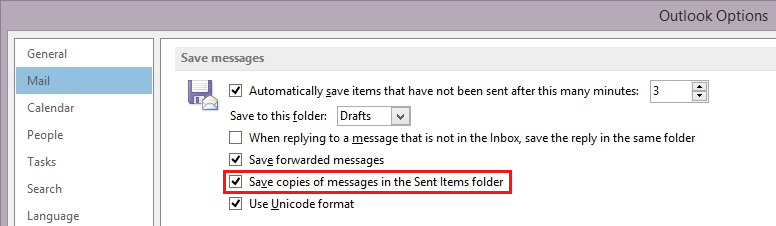
4. Select OK
In Outlook 2007:
- Select Tools > Options.
- Under the Preferences tab, select E-mail Options…
- Enable the Save copies of messages in Sent Items folder option.
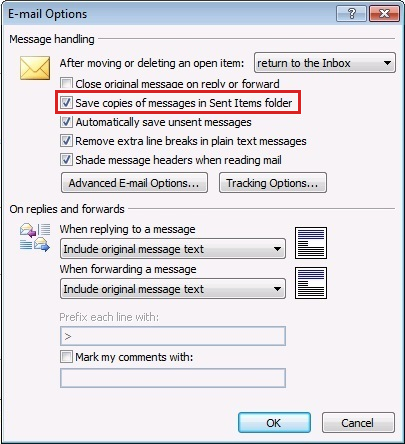
4. Select OK
MORE
Depending on which version of Outlook you are using, the Save copies of messages in Sent Items folder option can be controlled by a policy setting. You can find the policy setting in the appropriate location for your version of Outlook.
Outlook 2007:
Policy Path: User Configuration/Administrative Templates/Classic Administrative Templates (ADM)/Microsoft Office Outlook 2007/Tools | Options…/Preferences/E-mail Options

Outlook 2010:
Policy Path: User Configuration/Administrative Templates/Classic Administrative Templates (ADM)/Microsoft Outlook 2010/Outlook Options/Preferences/E-mail Options
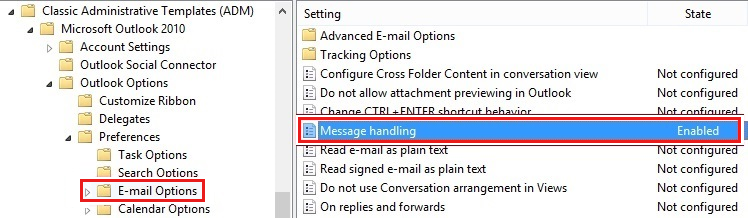
Outlook 2013:
Policy Path: User Configuration/Administrative Templates/Microsoft Outlook 2013/Outlook Options/Preferences/E-mail Options
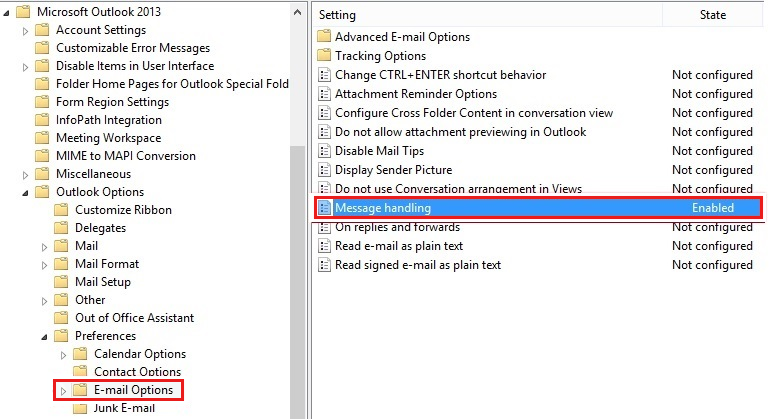
Outlook 2016:
Policy Path: User Configuration/Administrative Templates/Microsoft Outlook 2016/Outlook Options/Preferences/E-mail Options
In the dialog box for the policy setting, select Enabled to enable the policy and select the Save copies of messages in Save Items folder option. Outlook Official