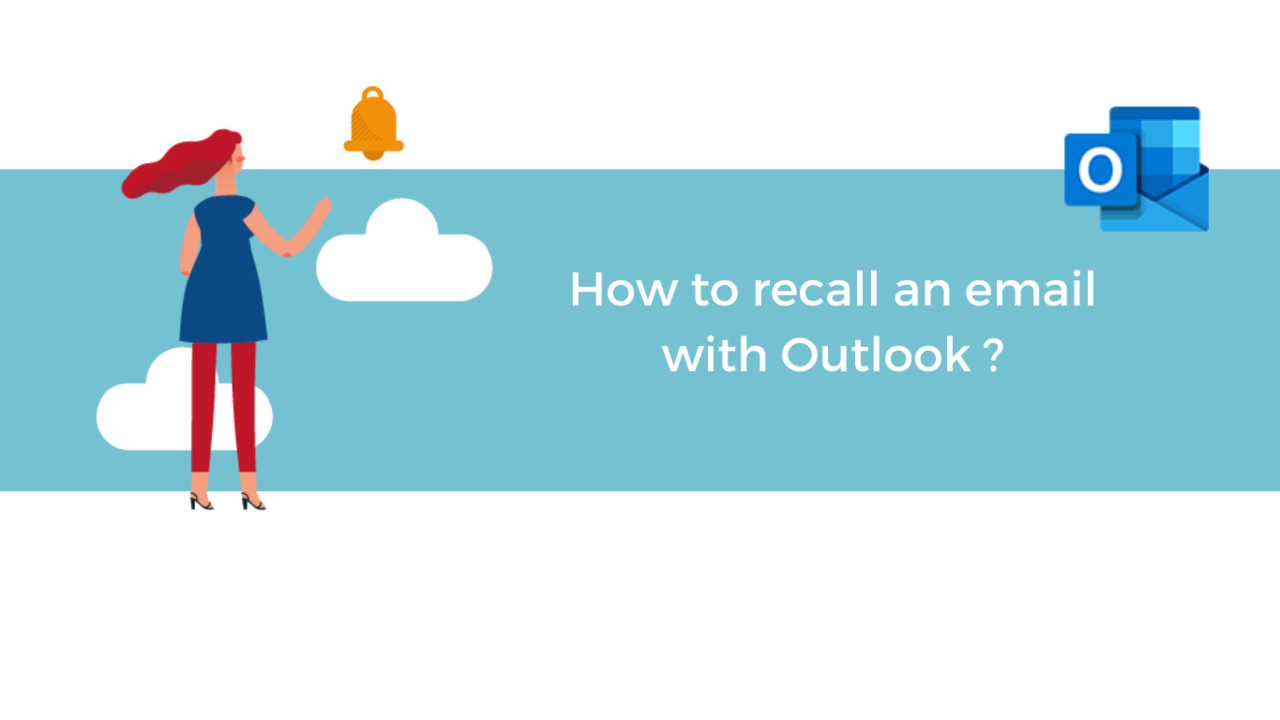How to recall email in outlook
Table of Contents
ToggleIn this article will learn. How to recall email in outlook?
In today’s fast-paced work environment, we often find ourselves sending out emails in a hurry, only to realize later that we have made a mistake or sent the email to the wrong person. This can lead to embarrassment, misunderstandings, and even legal issues. Fortunately, Microsoft Outlook offers a feature that allows you to recall an email that you have sent, as long as certain conditions are met. In this article, we will explore how to recall email in Outlook, step-by-step.
With message recall, a message that you sent is retrieved from the mailboxes of the recipients who haven’t yet opened it. You can also substitute a replacement message. For example, if you forgot to include an attachment, you can try to retract the message, and then send a replacement message that has the attachment.
Message recall is available after you click Send and is available only if both you and the recipient have a Microsoft 365 or Microsoft Exchange email account in the same organization. So, for example, a message sent to or from a Hotmail, Gmail, or live.com account can’t be recalled.
Recall email in Outlook
- In the folder pane on the left of the Outlook window, choose the Sent Items folder.
Open the message that you want to recall. You must double-click to open the message. Selecting the message so it appears in the reading pane won’t allow you to recall the message.
- If you have the Classic Ribbon, from the Message tab, select Actions > Recall This Message.
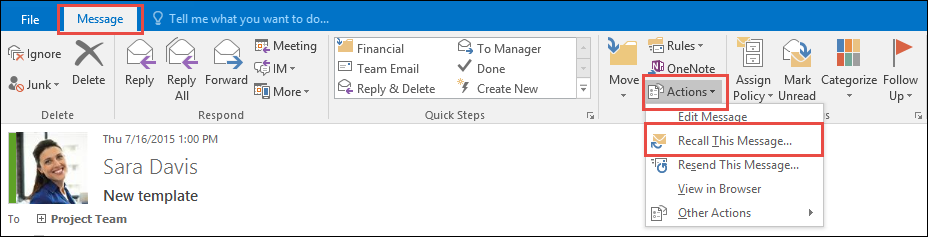
If you have the Simplified Ribbon, select the Message tab and then select More commands (…). Point to Actions and select Recall This Message.
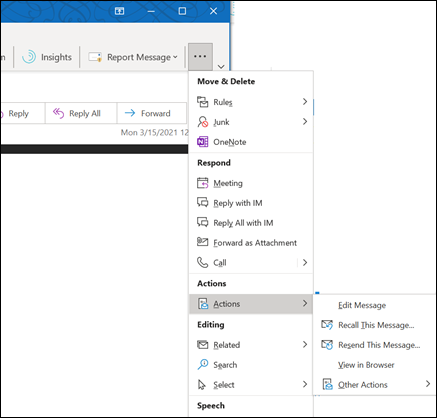
Notes:
If you don’t see the Recall This Message command, you probably don’t have an Exchange account or the feature isn’t available within your organization.
You cannot recall a message that’s protected by Azure Information Protection.
You cannot recall a message in Outlook on the web.
4. Click Delete unread copies of this message or Delete unread copies and replace with a new message, and then click OK.
5. If you’re sending a replacement message, compose the message, and then click Send.
Note: In order to recall email in Outlook, the recipient must be using an Exchange account and the email must still be unread. If the recipient has already opened the email, the recall will not work. Additionally, the recall feature may not work if the recipient is not using Outlook, if the email has been forwarded or moved to a different folder, or if the email was sent to a large number of recipients.
Recall email in Outlook can be a useful feature for those who work in fast-paced environments, where they need to send out a lot of emails quickly. It can help avoid embarrassing situations, misunderstandings, or even legal issues that can arise when an email is sent to the wrong person or contains incorrect information. However, it is important to note that the recall email in outlook feature may not always work, and there are certain limitations to using it.